The Map in GoProfiles allows organizations to view where their team members are based throughout the world. For all teams, whether remote or spread out across multiple offices, this view can help team members find connections locally and understand where across the globe their team is located.
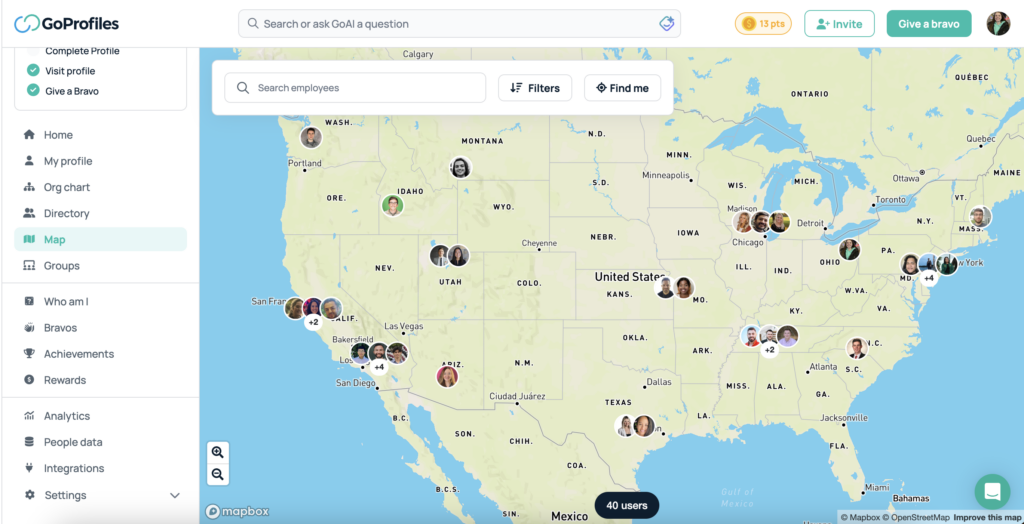
How to use the GoProfiles Team Map
Note: The Map view only has names or zip code and doesn’t contain address details.
- From your GoProfiles dashboard, navigate to Map in the left-hand menu.
- Here, users will see a wide view of all team members across the globe and can zoom in to see more profile pictures.
- At the top left, there is a search bar, a “find me” button, and filters for departments, roles, recent hires, and groups.
You should now be able to use the Map. If you need further assistance, please consult the GoProfiles Help Center or Chat with Us.














