Prerequisites
This guide is to help you setup distribution lists within GoProfiles. Ensure that you are a Super Admin in your Google Workspace or have access to manage domain wide delegation at this link: https://admin.google.com/ac/owl.
How to connect Google Groups
Step 1: Log in to https://admin.google.com/.
Step 2: Navigate to the API controls page (https://admin.google.com/ac/owl).
- (Use the link above if you do not see the Security tab)
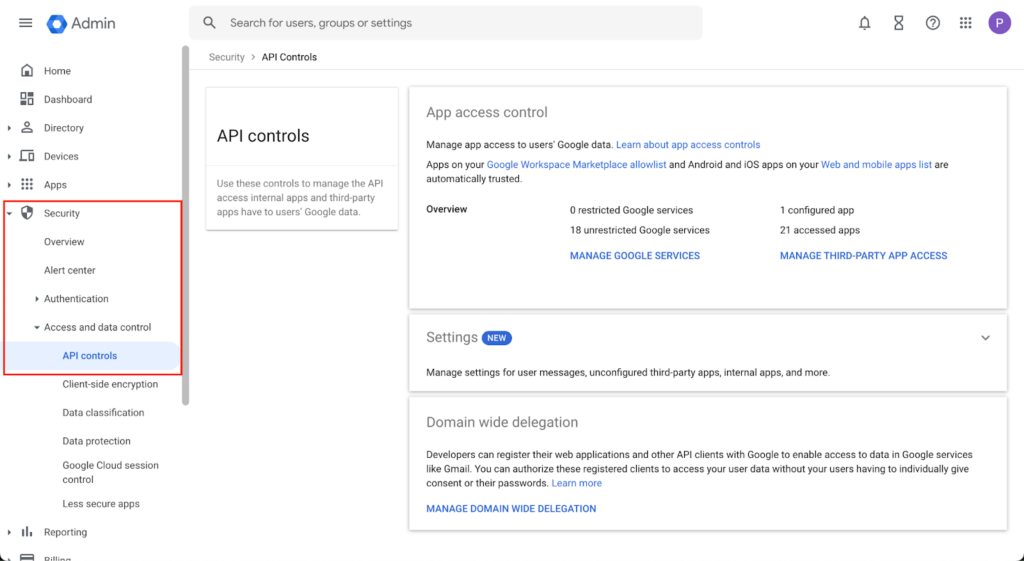
Step 3: Click “Manage Domain Wide Delegation”.
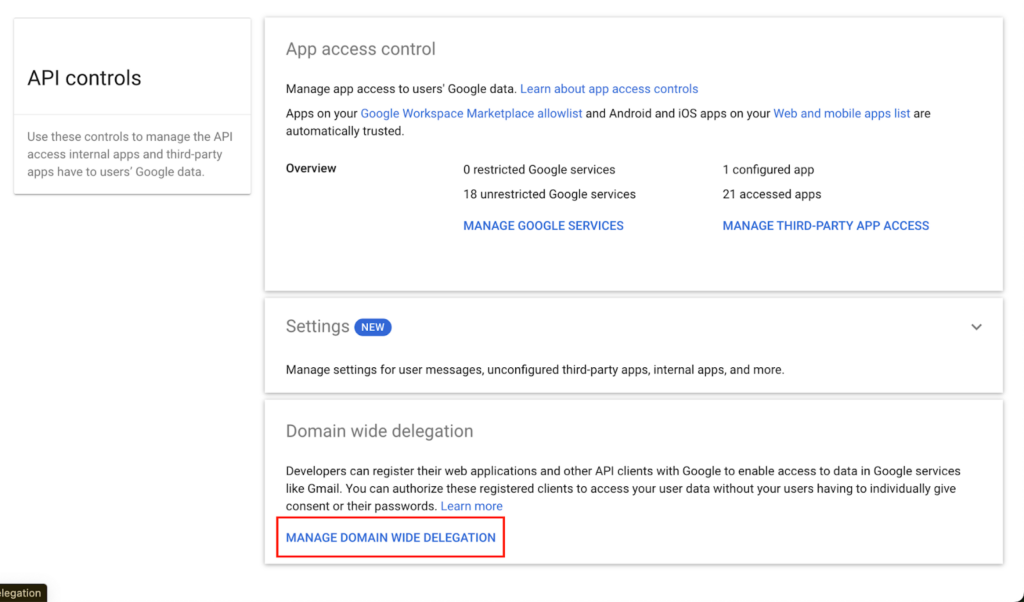
Step 4: Click “Add New”.
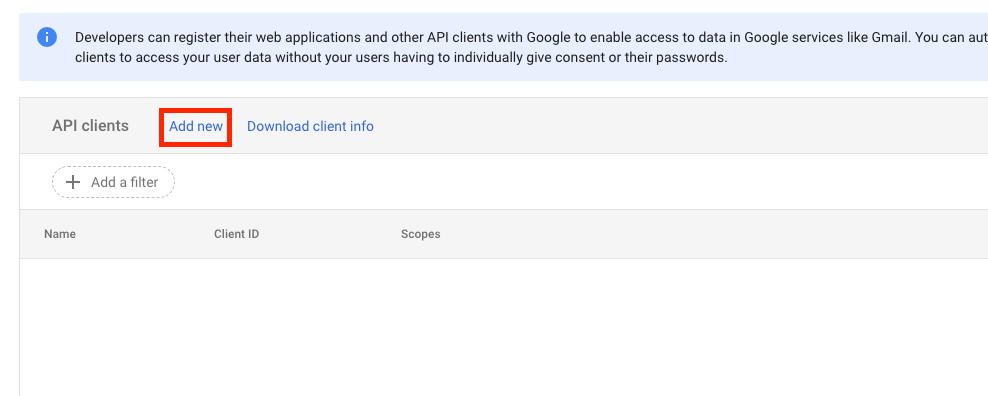
Step 5: Use the following information for the Client ID and OAuth scopes. Leave the Overwrite existing client ID checkbox as unselected.
- Client ID: 106795445051701524534
- OAuth scopes: https://www.googleapis.com/auth/admin.directory.group
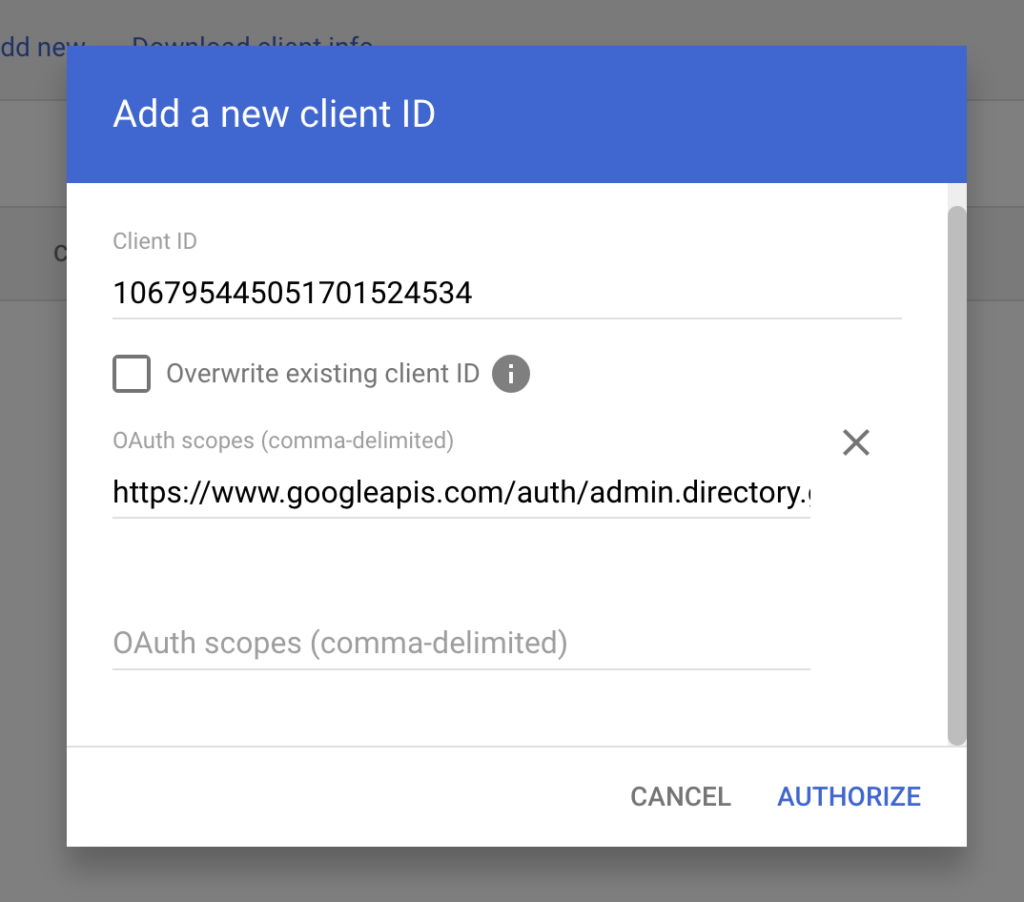
Step 6: After that, click the Authorize button after you’ve entered the information mentioned above in Step 5.
Step 7: GoProfiles will now appear in the list of API Clients.
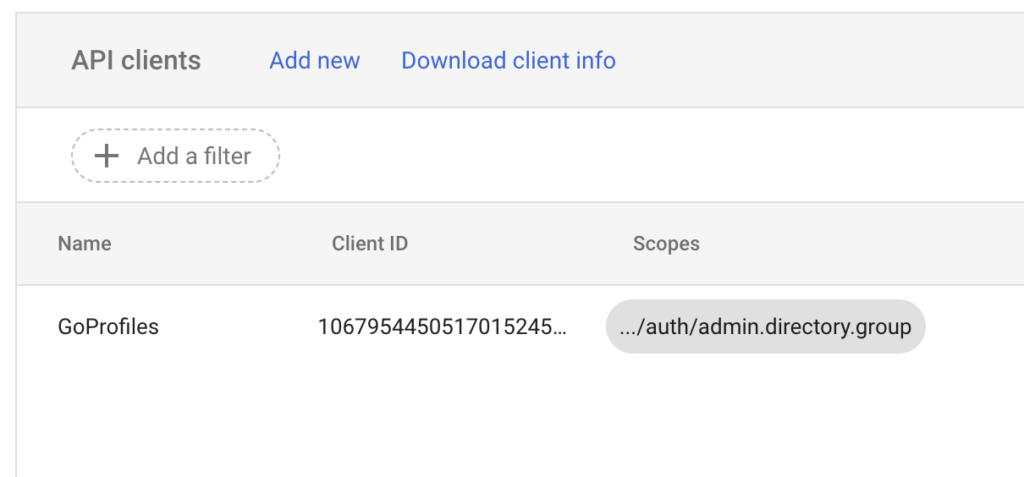
Step 8: Lastly, let the Customer Success Team and/or the Solution Engineer know this has been completed as there is a back end GoProfiles step that needs to be completed.
- Generating lists may take up to 24 hours after it is completed by the GoProfiles team.
Questions?
If you have any questions about setting up distribution lists within GoProfiles, please reach out to the GoProfiles support team at support@goprofiles.io or reach out to your Customer Success Manager (csm@goprofiles.io).














