GoProfiles Groups lets teams and individuals better get to know their colleagues. Within GoProfiles there are several different resources that users can use to get to know each other. One of these tools is the GoProfiles Groups feature. Groups are a great way to show others what teams you work on, what your interests are, and what you’re involved with in your organization. You are able to join as many groups as you want.
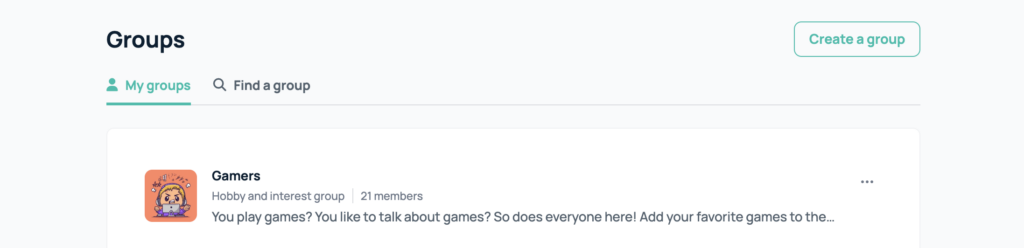
Where to find groups
On the left hand rail of the dashboard you will see a section for “groups”. This is where you can search for all existing groups to join.
Joining an existing group
In order to join a group, head over to the groups page and find the group you want to join. If you hover over the group, you’ll see an option to join the group.
Creating a new group
If there are no groups for the one you are looking for, you are able to create a new group. If you want to create a group, there will be an option to “create a group” above all the existing groups. Clicking this will allow you to provide the name of the group, the description, the group picture, and the type of group it is. Be sure to click the “create” button when you are done editing to be sure that your group is created.
Editing a group
As the owner of a group, or as an admin within the workspace, you are able to edit the details of a group. This allows you to change any of the fields within the group. This includes the name, the description, the picture, or the type of group it is. You also have the ability to delete the group.
Questions?
If you have any questions, comments, or suggestions, feel free to reach out to our support team. You can reach us using the support chat in the bottom right corner, or by emailing support@goprofiles.io. Additionally, if you’d like to learn more about our other features, you can visit our Features section on the GoProfiles Help Center.














